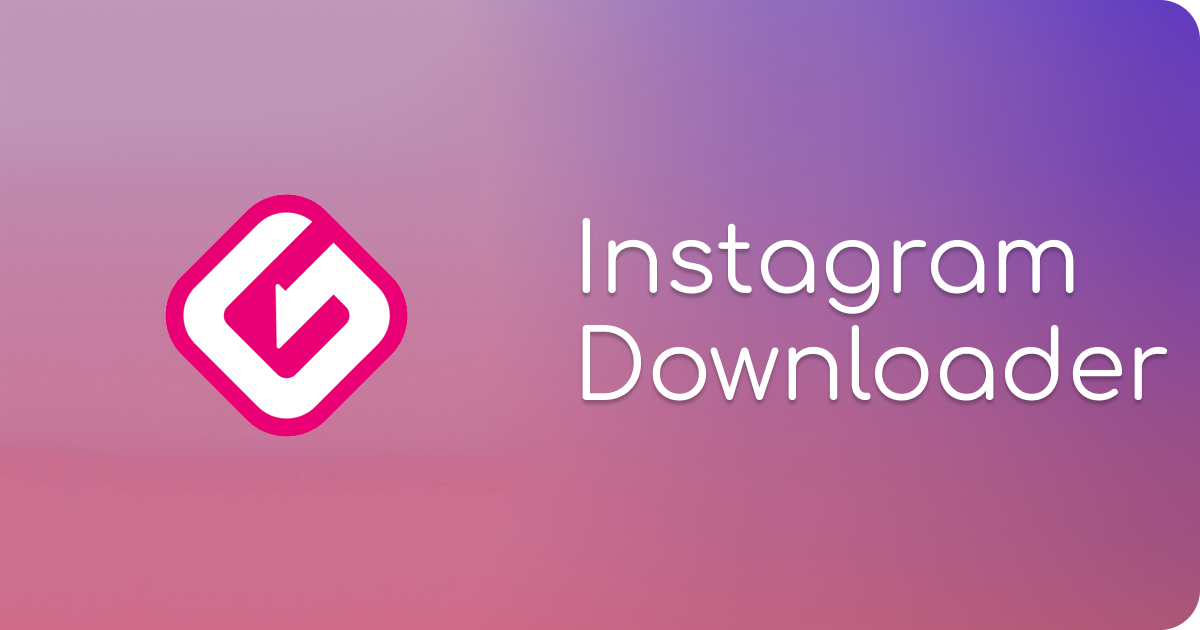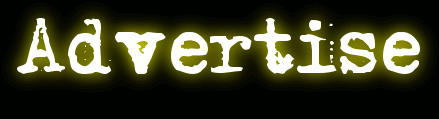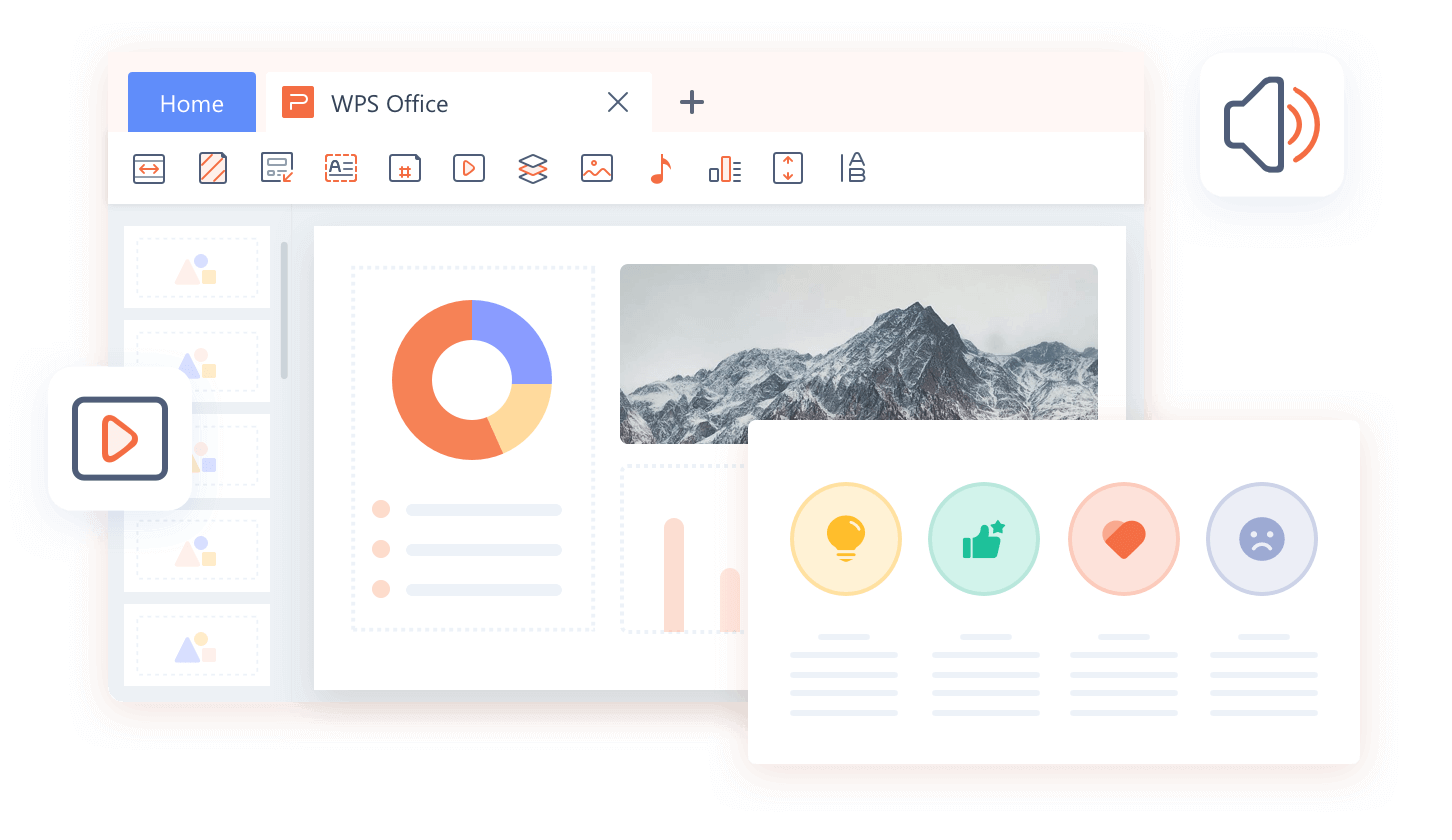Easy Ways To Print Text Messages Iphone
On the internet, there are hundreds of methods that can be used to print text messages from an iPhone or iPad. The three easiest methods to print series of iPhone text messages at once will be outlined. In today’s age, texting on iPhone, iPad, and even Android has gained very significant value. When facing civil or criminal litigation in court, you can present text messages printed from iPhone in court or during trial to strengthen your claim.
Now most countries have changed their laws of evidence and accept printed text messages for court proceedings. It doesn’t matter if your iPhone text messages are out of order, what really matters here is that you present the entire conversation.
Related: IOTransfer for Mac IOS
Hopefully, we will explain methods on how to print iPhone and Android text messages. This post will automatically reply to the following topics.
- How do I copy a full text conversation on iPhone?
- Can you print text messages?
- How do I download text messages?
- How do I copy text messages from my iPhone?
- What to do when you need to print text messages for court
- Find out how to print text messages from an iPhone and Android
There are 3 easy ways to print text messages from your iPhone 7 / 6s / 6/5. Use any of these methods according to your comparison.
1. Take Screenshots of iphone
You can take iPhone screenshots of all the text messages you want to print. The part of this method is that this way you can display important details like the sender’s contact number, date and time. This information is very important especially for judicial or judicial proceedings.
In this way, you can print more than one iPhone text message and then use this screenshot to print it through XML file SMS EasyReader&Printer.
Follow These Steps
- Open the text message from the iPhone that you want to print.
- Now once the conversation appears, press Power Button + Home simultaneously at the same time.
- The flashes will appear on the screen, which means that you have captured screenshots of the iPhone.
- Now save it in Photos and touch done.
- Now go to Photos select the one you want to print, touch and hold until you see the options, now touch print.
- You can also send these iPhone screenshots to your email and then print text messages from iPhone 6 for legal purposes.

2. Use the Email or Mail Application
Compared to the previous methods, this one involves a bit of physical labor. In this way, you have to select each individual message one by one and then send it using iPhone mail app or standard email.
The only downside is that it can’t display the time and date or the sender’s mobile number. The court does not place much value on this type of evidence, but you can still print text messages from the iPhone and present them in court.
To Print Text Messages in this Way, Follow These Steps.
- Go to the Message and open the conversation you want to print.
- Now touch and hold on the message you want to print. You will see options Select Copy. Here you can also Select multiple messages.
- Now open iOS Mail App on your device and open a new email. Again, touch and hold the body of the email message for various options. The text message you copied will be pasted when you select Paste.
- Open email account from computer and print text messages.
- This will solve your question on how to print text messages from iPhone, but I will not recommend it because it is a bit tedious, boring and time-consuming method.
3. Use Third Party Software
When you need to print long messages or series of conversations, the above methods will not help you much. Here you can benefit from iPhone transfer software. These iPhone data transfer apps will help you save all your text messages in one go.
You can also save text messages from iPhone in PDF, HTML and TEXT formats. Most of them are totally free and safe to use. You can use SMS EasyReader&Printer, SMS EasyReader&Printer, iMazing or MobiMover. But we have tested SMS EasyReader&Printer manager for iPhone, android and cloud.
Download SMS EasyReader&Printer and install it on your computer. Run it with XML file system. Now from the main home page, click on the Device tab and then choose Messages.
You can choose PDF, html or text message format with SMS EasyReader&Printer for Windows PC. Click Settings to select the required format. Don’t forget to choose an Export Path and press the “Save” button.
From the left side, select the contacts with the text messages you want to print. Then click To PC / Mac to export them to your computer.
How to Export & Print Text Messages from Android Devices?
No matter what the reason is, first of all you should know that text messages are not easy to be printed from your Android phone as they are saved as a special format. And in general, for access to such special data you may need an appropriate authority – In other words, you need to obtain the root authority of your Android phone. Even you have been successful in doing this, you still need to know how to convert this data into a readable format.
However, if you can choose a powerful tool to help, everything will be very simple. SMS EasyReader&Printer for Android is just one such program that can help you Export Text Messages from Android Smartphone, Recover losted data from Snapchat like messages, pictures etc… And recover deleted photos on android now with this software. Moreover, it can let you not only output existing text messages, but also output files that have been deleted. So you can use this program to recover lost text messages from your Android phone as well.
Finally, open the chosen folder to view the exported messages on your PC. Use the connected printer to print them.